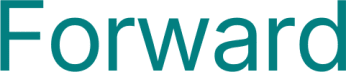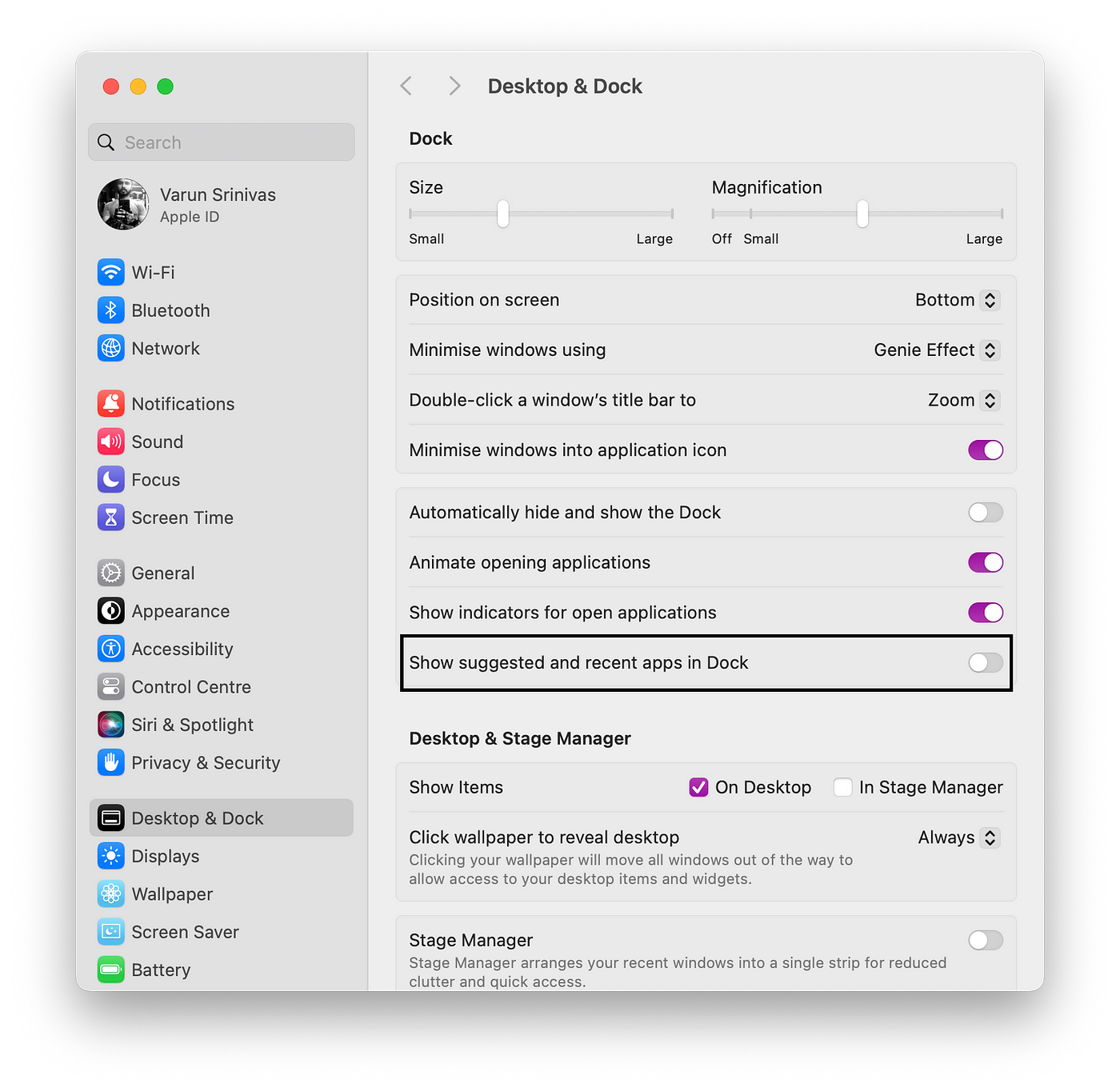How I Set Up My Mac for Productivity: 7 Essential Hacks You Can’t Overlook
Optimize Your Mac Like a Pro and Get More Done.
Mac has been my productivity machine for quite a long time. But simply owning a Mac isn’t enough. You need to set it up in a way that maximises its efficiency.
So, over time, I’ve fine-tuned my MacBook with tweaks, apps, and shortcuts that help me stay focused and work faster.
In this post, I’ll share my complete Mac setup that boosts my productivity.
Mac has been my productivity machine for quite a long time. During this time, I have learned and customized my MacBook to best fit my productivity needs.
I believe that,
My Mac is what I always work on, so when it is optimised for productivity, it frees up my mental bandwidth and helps me get into the zone.
1. Customize your Dock
First, let’s talk about the dock. It’s the most “always visible” thing on your Mac.
The dock at the bottom of your screen holds the apps that you choose to be in, but the messy part is the most frequently used apps.
Customise it to only include apps you actually use on a daily basis. Remove apps that you don’t need quick access to.
Most importantly, remove the option where it shows recently used apps. It really makes the dock look so ugly and unproductive.
To do it,
Press command + space bar to open Spotlight
Type dock and go to the first result
Now, toggle off the “Show suggested and recent apps in dock”
2. Organize your desktop
Don’t let your desktop become a disorganized mess. Use it only for currently active projects and folders.
Archive old files and projects. Use Stacks to neatly arrange desktop files — have separate stacks for documents, images, notes etc. The cleaner your desktop, the more focused you’ll be.
To enable stacks,
Right click on the desktop and click or tap “Use stacks”
This will automatically group files based on the type.
However, I go even further and have nothing on my desktop — just a clean look at my wallpaper.
3. Install productivity apps
Next up is installing the essential productivity apps.
Apps like Alfred (for rapid file search), Bartender (to organize menu bar), Magnet (for window snapping), Apple notes (for notes) etc. can streamlineworkflows.
These are the most common apps that most productive people tend to use.
However, I have a separate article on my top MacBook apps that I use on a daily basis which I feel more convenient and helpful.
Do check it out (will be posting soon).
4. Organize Notification Center
Disable notifications from apps you don’t need alerts from. Keep only essential notifications enabled so you don’t get distracted.
Customize alert style and frequency for each app for a more focused experience.
5. Clean up menubar
Like the dock, the menu bar at the top can also get cluttered. Remove icons for apps you don’t need regular access to. Use Bartender to tidy up and organize your menu bar apps. Keep only essentials like WiFi, Bluetooth, Time etc.
In my case, I prefer to keep TickTick and Grammarly on the menu bar for easier access.
6. Make use of trackpad gestures
Mastering trackpad gestures helps you quickly navigate the interface. Customize gestures to switch between full screen apps, open launchpad, notification center etc.
I use the default ones, which are more than enough for my use case.
I use:
Three-finger swipe to switch between desktops
Two-finger swipe to open notifications and widgets
Three-finger swipe up to take a glance at all opened apps
These are my most commonly used gestures.
7. Use keyboard shortcuts
If you’re not using the keyboard shortcuts, then you’re wasting a lot of time.
Keyboard shortcuts can help you do things quickly. I almost everytime use them.
Here are the keyboard shortcuts that I use regularly:
Command + Spacebar to open Spotlight
Command + M to minimize the window
Command + Tab + Option to open a minimized window
Control + Command + Q to lock the screen
Command + Shift + number keys to take a screenshot.
Conclusion
These are some of the productivity hacks and tips that I use to set up my MacBook for maximum productivity.
These might not seem to be insane tips but remember, being simple is what makes you a productive person.
While the initial setup took patience and effort, it has paid off tremendously.
Try these tweaks and experiment with what works best for you.
Got a favorite Mac productivity tip? Let me know in the comments.
Thank you so much for reading my post till now. If you enjoyed reading this post, consider subsrbibing to The Bold Mindset.